Dumpper Tidak Bisa Scan Wifi
Nah jika sudah ada tanda centang warna biru berarti prosesnya sudah berhasil, namun jika tandanya silang warna merah berarti gagal. Hal ini bisa diakibatkan karena Jumpstart tidak support dengan merek router wifi atau mungkin jaringan wifi yang Anda pilih kekuatan sinyalnya kecil (di bawah 8%). No information is available for this page.Learn why.
Step By Step Guide To Using WinPcap, Dumpper, And JumpStart To Penetrate A Wireless Network And Get The Password. (Related to previous post on this sub which will be linked)
This post is related to the post that was just recently on this subreddit:. The video was hard to understand for many users, so I've decided to clear it up with a step by step guide. You can read this and watch the video without the audio to see what is being done.
INSTRUCTIONS

This tutorial can be found here or in the link to /u/noobdan s post above. The video is hard to understand, so I'll try my best to list each step in detail. Here are downloads for the things you'll need:
Dumpper: http://sourceforge.net/projects/dumpper/ (I realized this version was in Spanish and didn't have the option to switch languages, so I found an English translated version here or here.)
WinPcap: https://mega.co.nz/#!0BECXZhL!V5fomyh0yyrCbxbscs13L3iN3bCOrb0ZyUkEIiYJ_xw
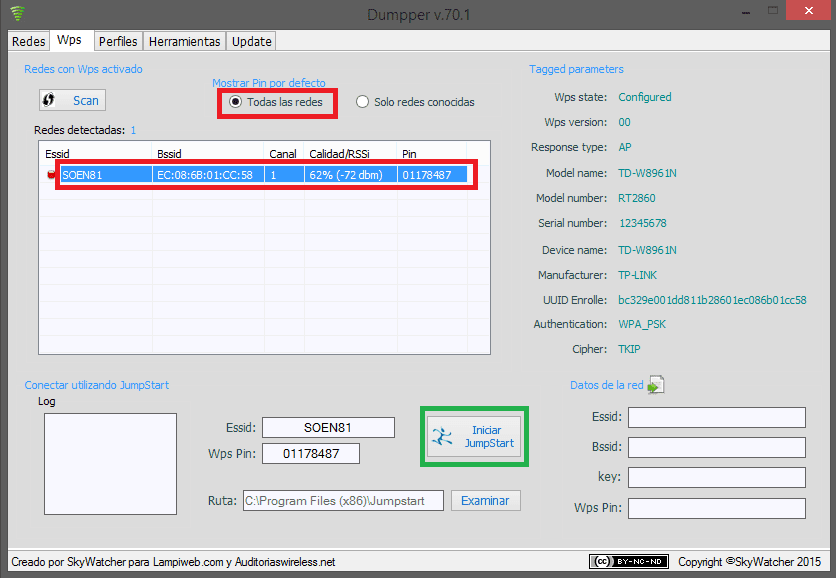
JumpStart: https://mega.co.nz/#!cBUEFagB!H1W75x9LRJQwH4fwf4EjHbFdbcMUxdW2JxWNKOLk-I4
NOTE: You need to have Microsoft .NET Framework installed on your computer as well, or this will not work. You can install Microsoft .NET Framework here.

Disclaimer: I (The creator of the video has already stated this, but I'd like to go over it again) do not take any responsibility for your actions regarding this tutorial. This was made by the creator to demonstrate weaknesses in wireless networks and for educational purposes only. Breaching other people's wireless networks without permission is against the law. If you want to test this tutorial, try it on your own home network.
Tidak Bisa Scan
without a password, then you can get the password from inside the network. I'll show you how towards the end of the tutorial. First, download all of the programs above. Now, follow these instructions for setting it up:
Download and install JumpStart, WinPcap, and Dumpper
Open Dumpper. It'll be in Spanish, so go to the far right tab and select 'English' in between the other two options.
Your programs are set up and ready to go, now begin the process:
In the 'Networks' tab, select the network adapter you wish to use. Hit the 'Scan' button now.
After it completes the scan, go over to the 'Wps' tab. In the area that says 'Connect using JumpStart', hit 'Browse' to select the location of where you installed JumpStart in the previous set-up steps. (By default, it installs in C:Program Files (x86)Jumpstart. Don't open it, just select the 'Jumpstart' folder and click 'OK')
In the area 'Show default pin', select 'All networks' isntead of 'Only known networks'.
Hit the 'Scan' button.
Select the network you wish to penetrate. Remember the 'Pin' corresponding to your network in the scan results, this will be needed for later. Pre randomized pokemon gba roms.
In the previous area 'Connect using Jumpstart', hit the 'Start JumpStart' button.
Under 'What do you want to do?', select 'Join a wireless network' and hit 'Next'
Under 'Which setup method do you want to use?', select 'Enter the PIN from my access point' and enter the PIN next to your network in the scan section back in the previous scan results.
Finally, select the targeted network from before and hit 'Next'.
Now you're happily connected to that WiFi network you just penetrated. Do you want to see the password so you can get on from other devices without doing this process? Sure! Follow these simple steps:
Open the menu where you join WiFi networks/view the network you're connected to.
Right click on the network you just joined and hit 'Properties'
Under the 'Security' tab, you can see the password, but it's just dots. Check the 'Show characters' box under it.
The password will then reveal itself.
Printer Epson Tidak Bisa Scan
Done
EDIT: Some formatting to make it easier to read